Portraits
Here's an example Portrait Installer.event:
#include "Tools/Tool Helpers.txt"
//this file defines the macro:
//setMugEntry(number, data, mouth_x, mouth_y, eye_x, eye_y)
Sigurd_Mug:
#incext PortraitFormatter "sigurd.png"
setMugEntry(0x51, Sigurd_Mug, 3, 5, 3, 3)Easy, right?
In free space, you simply label the portrait and use #incext PortraitFormatter to convert the PNG for insertion. Then use setMugEntry to set the portrait ID and the tile locations for the eye and mouth frames.
Formatting Portraits
Formatting portraits is the same between buildfiles and FEditor.
This is a hackbox. Your portrait should fit in this.
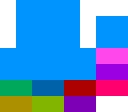
Ripping Portraits
You can use FEditor to rip portraits and have them formatted ready to go. Alternatively you can download all the GBA portraits right here.
Last updated
Was this helpful?