Nightmare
You may have heard of a program called Nightmare, which can be used to make changes to things like character stats, item properties, and so on. Fortunately for you, you won't need to worry about it! You do need to download the appropriate set of Nightmare Modules for your game, but you won't need the actual Nightmare program.
How Tables Work
Nightmare modules essentially describe data tables in the ROM. They say where the table is, how many columns, how many rows, and so on. Using this information, we are able to understand what each bit of data in the table represents and change it accordingly.
Using NMM2CSV
When you download NMM2CSV you'll see that it is in fact made up of two programs: N2C.exe and C2EA.exe.
N2C.exe
This program creates .csv spreadsheets from a ROM using Nightmare Modules as a template. Essentially you simply place N2C.exe in the same folder as your Nightmare Modules, and then drag and drop the rom you want to rip from onto it.
C2EA.exe
This program converts the spreadsheets you got in the previous step into Event Assembler compatible format, and also generates an installer so that you can #include all of your spreadsheets in one go.
So the way to make changes is to first create your CSV spreadsheets using N2C.exe. You should only have to do this once! Once you have the spreadsheets, you can edit them using Microsoft Excel, LibreOffice, Google Sheets... any spreadsheet program will do.
Put your Nightmare Modules, N2C and C2EA into a new folder called Root\Tables.
Next, you make the changes you want. In this example, I am going to give Eirika a base Strength of 10. First, I open up FE8 Character Editor.csv:

As you can see, each character is a row of the table, and each row is split into columns for the properties we can edit. We are editing Eirika's Base Strength, so we click that cell and type 10.

Then save, and run C2EA.exe. You don't need to drag or drop anything, just run the program and it will process your Nightmare Modules and create a file called Table Installer.txt. Add this file to your ROM Buildfile and the next time you run MAKE HACK.CMD, the changes will be saved!
You MUST run C2EA again every time you make changes to the modules.You can add C2EA into your MAKEHACK.cmd batch file using
cd "%~dp0Tables"(or whatever subfolder c2ea is in)c2ea "%~dp0FE8_clean.gba"(the path to the clean rom is only needed if you are repointing a table)
Using Definitions
NMM2CSV comes with a file called Table Definitions.txt. This comes with a few useful definitions like weapon and character abilities. You can also add your own, depending on what you're doing.
The best part of this is that you can actually use definitions in your spreadsheets! For example, let's take Eirika's Rapier and make it an indestructible, brave weapon. Just for the sake of learning, of course.
This time, we open up FE8 Item Editor.csv.
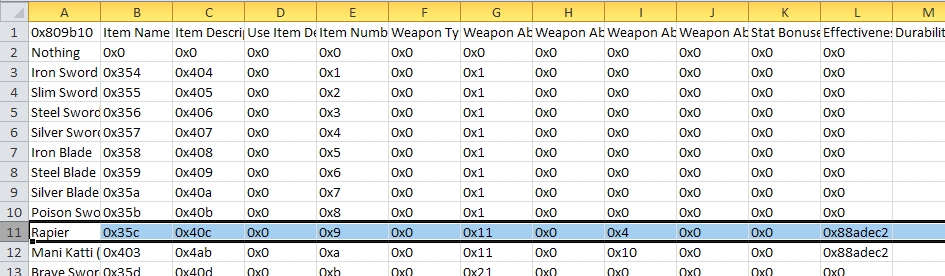
We find the row with Rapier, and find the Weapon Ability 1 column. In this case, we need to expand out the column width so that the full name is visible. Then we click on the cell we need to edit, and enter the abilities we want to have, added together. (You can also use |(bitwise OR) instead of +.)
Tip: Use View>Freeze Panes to keep the first row or column visible at all times. This is very helpful when you edit larger tables.
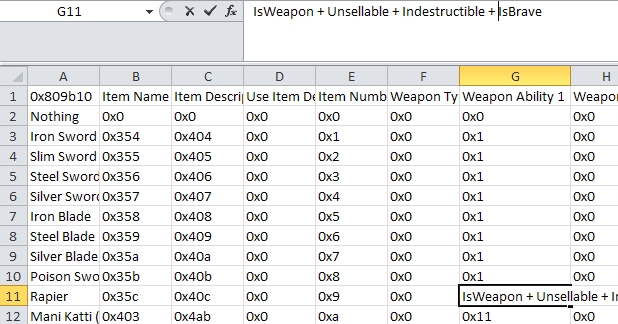
Once again, we can save and run C2EA, and the changes will be inserted the next time we assemble.
Repointing and Expanding (#inctext)
You can expand a table simply by adding some rows to the bottom. You can put INLINE LabelName in the first cell to have the table inserted into free space and labeled LabelName. Event Assembler comes with a tool called PFinder.exe which can be used to find and replace pointers in the ROM.
When you run C2EA with a table that needs repointing, you can either drag a clean rom onto the exe OR select the clean rom when prompted.
Alternatively, you can add C2EA into your MAKEHACK.cmd and provide the clean rom as an argument like this:
cd "%~dp0Tables(the folder where C2EA.exe is stored)c2ea "%~dp0FE8_clean.gba(the location of the clean rom)
Last updated
Was this helpful?